Controlling [Multiple] Robots
When you connected to your robot, you should have seen it get added to the “Connected Robots” section in the sidebar or navbar on mobile.
Connecting to a single robot/account
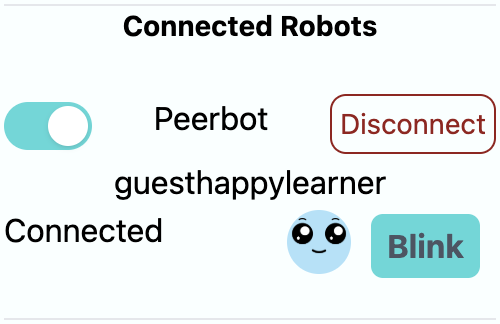
The image above shows an example connection to a Peerbots guest account named “guesthappylearner”. The toggle on the top left allows you to turn the connection on and off. If it’s on, messages will be sent to this robot. If it’s off, messages will not be sent to this robot. At any point you can completely disconnect from the robot by selecting the disconnect button.
Connecting to multiple robots/accounts
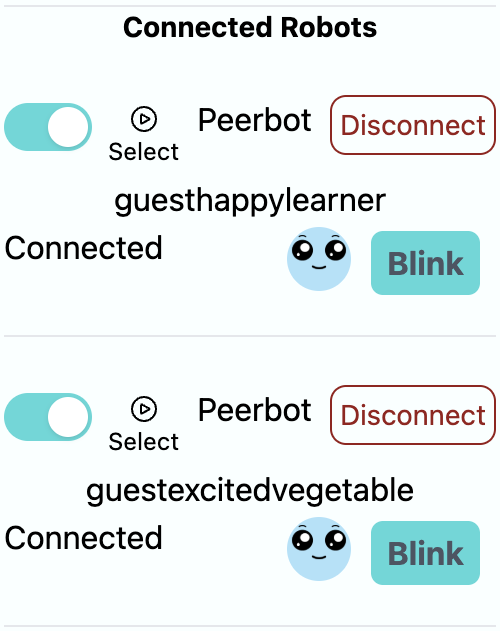
You can connect to multiple robots or accounts at the same time. The above image shows an example where you are connected to two robots/accounts. You can toggle each robot individually similar to the when you have a single connected robot.
However, to more efficiently select a single robot/account to control at a time, you can select the “Select” button which will turn on the selected robot and turn off all other robots. This can allow you to easily switch between multiple robots/accounts.